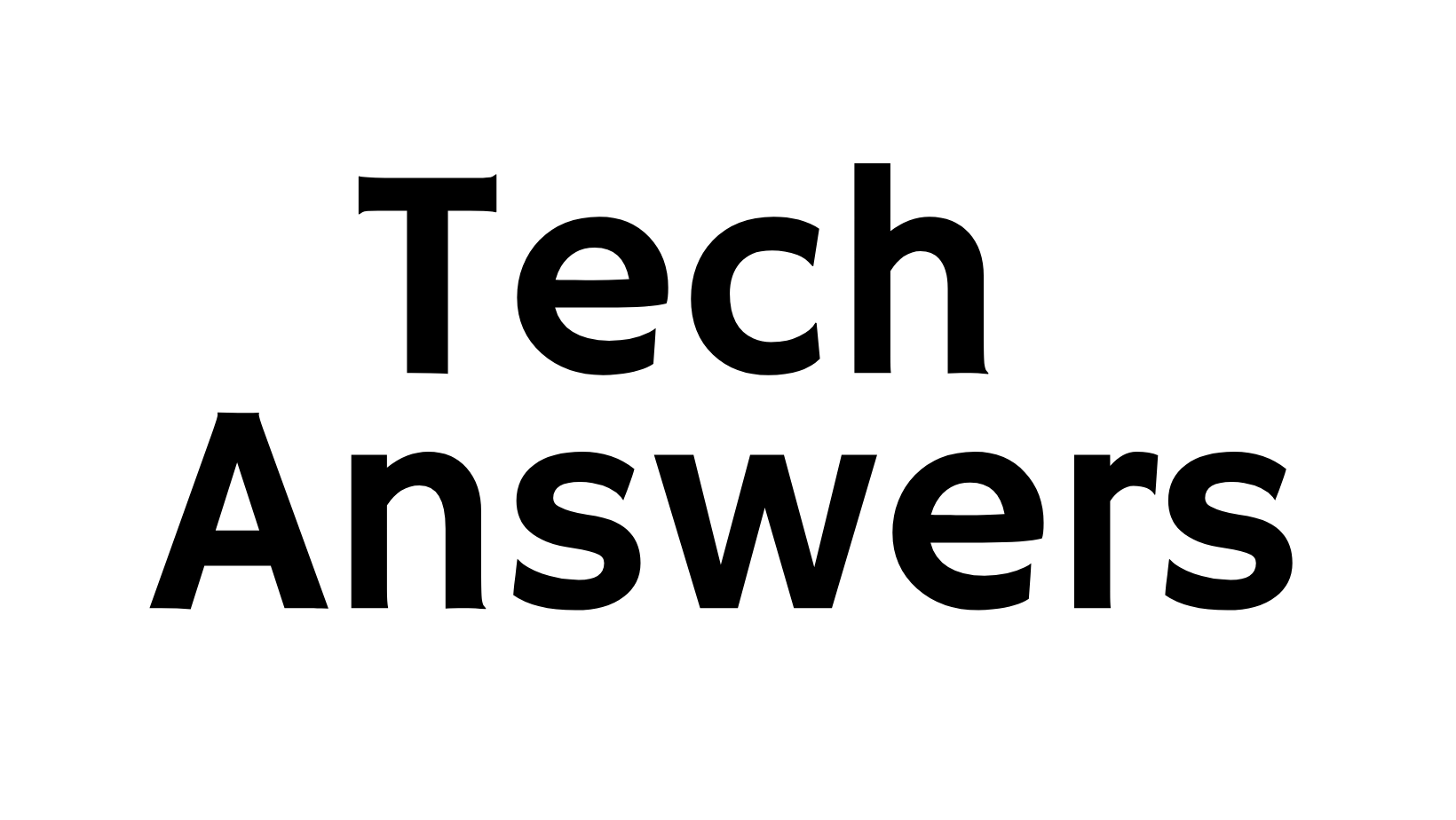Demystifying PHP.ini File Edits: A Practical Guide
Learn the ropes of PHP ini file editing with our step-by-step guide. Tailored for all tech enthusiasts, this article simplifies the process for seamless configuration.

Welcome to another tech-savvy journey on TechAnswers.xyz! Today, we're diving into the nuts and bolts of PHP by demystifying the PHP ini file editing process. Whether you're a seasoned developer or just starting on your coding adventure, our step-by-step guide will help you navigate this essential configuration file with ease.
Why Edit PHP ini?
The PHP ini file is the powerhouse behind PHP's runtime configuration. Modifying this file allows you to tweak various settings, optimize performance, and troubleshoot issues. Here's your roadmap to editing it like a pro:
Step 1: Locate the PHP ini File
First things first, let's find the PHP ini file. Depending on your system, it might reside in different directories. Common locations include /etc/php/7.4/cli/php.ini for Linux or C:\php\php.ini for Windows. If unsure, consult your PHP documentation or server configuration.
Step 2: Backup, Backup, Backup!
Before you make any changes, it's crucial to create a backup of your PHP ini file. This ensures you can roll back to a working configuration if something goes awry. Copy the file to a safe location, or use your favorite version control system.
Step 3: Choose Your Weapon: Text Editor or Command Line?
Open the PHP ini file using your preferred text editor or command-line interface. For the command line, you can use tools like nano, vim, or notepad on Windows. Make sure you have the necessary permissions to edit the file.
Step 4: Navigate the Settings
Inside the PHP ini file, you'll encounter various settings, each serving a unique purpose. From memory limits to error reporting, carefully navigate through the file to find the parameters you want to modify. Refer to the PHP documentation for detailed explanations of each setting.
Step 5: Make Your Changes
Once you've located the setting you want to modify, update the value accordingly. Be cautious and double-check your changes to avoid typos or syntax errors. Save the file when you're done.
Step 6: Restart PHP
For the changes to take effect, restart your PHP server. This can usually be done with a simple command like sudo service php7.4-fpm restart on Linux or by restarting your web server.
Step 7: Test Your Changes
After restarting, thoroughly test your PHP applications to ensure that the changes have the desired effect. Monitor for any unexpected behaviors or errors.
Congratulations! You've successfully edited the PHP ini file. Remember, with great power comes great responsibility, so always tread carefully when making changes to configuration files.
We hope this guide has been instrumental in empowering you to navigate and edit the PHP ini file confidently. Stay tuned for more practical tech solutions right here on TechAnswers.xyz!